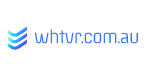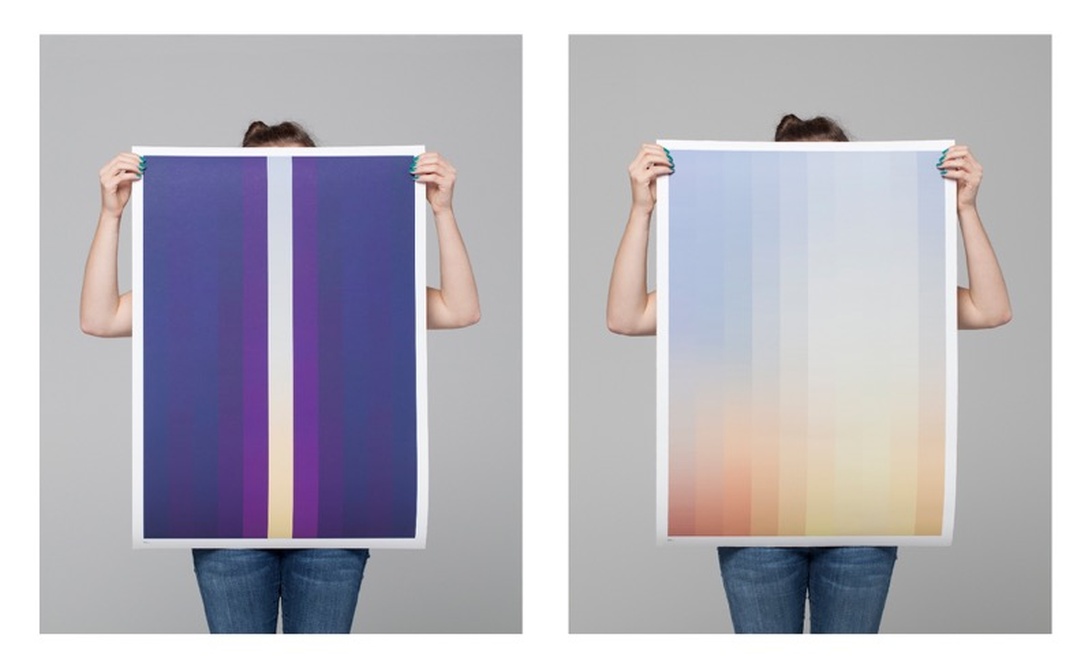When we think about Computer-Aided Design (CAD), terms like precision, complexity, and functionality often come to mind. We spend hours navigating intricate interfaces, manipulating complex geometries, and striving for accuracy. But beneath the layers of commands and toolbars lies a subtle yet powerful force shaping our experience: color. It’s more than just decoration; the colors used in a CAD interface profoundly impact our perception, efficiency, mood, and even our cognitive load – essentially, the amount of mental effort required to process information and use the software. Thoughtful color design isn’t a luxury; it’s fundamental to usability and productivity. Intriguingly, research suggests initial judgments about products can be heavily influenced by color, often made subconsciously within just 90 seconds, highlighting its immediate psychological weight even in professional software like CAD.
The silent language of color in CAD
How colors communicate non verbally
Color acts as a potent form of non-verbal communication within the digital environment of CAD software. Long before we consciously process icons or read tooltips, the colors of the interface are sending signals to our brain. They guide our attention, signal status changes (like errors or confirmations), and help us differentiate between various elements in often densely packed workspaces. This initial visual assessment happens incredibly fast, forming a user’s first impression and setting the tone for interaction. This silent language, when used consistently and intuitively, can significantly streamline workflows and reduce the mental effort required to navigate the software. Understanding the fundamentals of color psychology in visual design is key to leveraging this silent communication effectively.
Common color associations in CAD
Understanding the typical psychological associations of specific colors allows designers to intentionally shape the user experience. While personal and cultural nuances exist, certain conventions have emerged in technical software like CAD based on these widely shared associations:
- Red: Often signals warnings, critical errors (like collisions or invalid operations), or urgent actions requiring immediate attention. Its intensity demands notice but should be used sparingly to avoid creating stress or an aggressive feel, especially when paired with black.
- Blue: Frequently associated with stability, logic, precision, reliability, and calm. It’s often used for backgrounds, toolbars, selected items, or standard interactive elements, fostering a sense of trust and focus highly desirable in technical applications. Lighter shades can enhance focus, though very dark blues might feel somber.
- Green: Typically signifies confirmation, successful operations, completed actions, safe zones, or positive feedback. It provides reassurance and indicates progress or stability, contributing to a sense of calm and balance.
- Yellow: Can indicate less critical warnings, cautions, or areas requiring user judgment. It’s also used for highlighting selected objects or temporary construction elements, drawing attention without the alarm of red. It can convey optimism but too much can cause anxiety or appear unprofessional.
- Orange: Often signifies interactivity, innovation, or important features. It can draw attention effectively without being as alarming as red, potentially conveying energy and enthusiasm, though its association with friendliness might need careful consideration in highly formal contexts.
- Black: Conveys sophistication, power, and elegance. Often used for menus, toolbars, or text to create strong contrast, especially in ‘dark mode’ themes, lending a professional feel. However, overuse can feel heavy or oppressive.
- White: Represents clarity, simplicity, and cleanliness. Commonly used for the main workspace or background, providing a neutral ‘canvas’ that enhances the visibility of the design and other UI elements, promoting a sense of spaciousness.
- Purple: Less common in standard CAD, it’s associated with creativity, luxury, and sophistication. It might be used for advanced features or in specialized design applications.
These choices directly influence user behavior and perception within the CAD environment.
Applying color theory for effective interfaces
Understanding hue value and saturation
Beyond individual color meanings, the relationships between colors are fundamental. Effective palette creation relies on understanding the three key attributes of color: Hue (the pure color itself, like red, blue, green), Value (its lightness or darkness), and Saturation (its intensity or purity, ranging from vibrant to muted). Manipulating these attributes allows designers to establish visual hierarchy, guiding the user’s eye towards the most important information or interactive elements within a complex CAD interface. For instance, making primary action buttons brighter (higher value) or more intense (higher saturation) than secondary options clearly signals their importance. Proper contrast, achieved through careful control of value and hue, is essential for readability – ensuring that text, dimensions, and fine lines are easily discernible.
Using color schemes effectively
Various color schemes, derived from the color wheel originally conceived by Isaac Newton, offer structured approaches. A Monochromatic scheme (variations of one hue) creates a clean, unified look but might lack differentiation. An Analogous scheme (adjacent colors) provides subtle harmony and could be used to group related modeling tools, perhaps using varying shades of blue for selection, modification, and creation commands within a single toolbar. Complementary colors (opposites on the wheel) offer maximum contrast, ideal for highlighting critical alerts or selected objects, but must be used judiciously to avoid visual jarring. More complex schemes like Split-Complementary (softening complementary contrast), Triadic (three equidistant colors), or Tetradic/Square (four colors) offer richer palettes that can differentiate functional areas while maintaining coherence, but require careful balancing to prevent visual clutter. Understanding the fundamentals of color theory is a practical necessity for effective CAD interface design.
Achieving balance with the 60 30 10 rule
The often-cited 60-30-10 rule offers a practical guideline for achieving visual balance in an interface. Applied to CAD, this might mean using a dominant neutral color (like grey or off-white) for 60% of the interface (e.g., backgrounds, large panels), a secondary color (perhaps a brand blue or a calming green) for 30% (e.g., toolbars, key structural elements), and a distinct accent color (maybe a brighter orange or yellow) for the remaining 10% (e.g., call-to-action buttons, active state indicators, critical notifications). This structure helps create hierarchy and visual interest without overwhelming the user, a principle discussed in guides on creating effective UI color palettes.
The role of base colors
Base colors like white, black, and various shades of grey often form the backbone of CAD interfaces. White and light greys are frequently used for the main modeling area or background, promoting clarity, enhancing visibility of model elements, and mimicking a physical drafting space. Black or dark grey, often employed in ‘dark mode’ themes popular for reducing eye strain in low-light conditions, can lend a sense of professionalism and focus, making intricate lines and details pop with contrasting highlights. However, the specific shades matter significantly; as research into color psychology in UX & UI suggests, even variations within a single color like blue can evoke vastly different feelings. Finding the right balance using these foundational colors is key to creating a comfortable and productive workspace, leveraging core principles of color in UI design.
Designing for user comfort and accessibility
Designing for color vision deficiency
An effective CAD interface must be usable by everyone, including those with visual impairments. Approximately 8% of men and 0.5% of women have some form of color vision deficiency (CVD), commonly known as color blindness, with red-green deficiency being the most prevalent type. Relying solely on color distinctions that these users cannot perceive (like differentiating status using only red and green indicators without other cues) can render parts of the interface unusable or lead to critical errors in precision-driven tasks.
Ensuring readability through effective contrast
It’s crucial to ensure sufficient contrast between foreground elements (text, icons, lines) and their backgrounds. Guidelines like the Web Content Accessibility Guidelines (WCAG) provide specific contrast ratio targets – typically a minimum of 4.5:1 for normal text and 3:1 for large text (WCAG AA standard). Adhering to these ratios ensures readability for users with low vision or CVD. Design systems like the Atlassian Design System often build these standards into their core palettes, demonstrating a commitment to clear, accessible interfaces that benefit all users by making information easier to perceive quickly and accurately.
Why color shouldn’t be the only cue
Beyond contrast, color should never be the only means of conveying critical information or distinguishing between elements. Status indicators, different data layers, error messages, or required actions should also be communicated through supplementary cues such as icons, text labels, patterns, varying line styles (like dashed or dotted), or changes in element shape or size. Testing the interface in grayscale mode is a valuable technique to verify that the visual hierarchy and essential information remain understandable even without color, ensuring the design is robustly accessible.
Minimizing eye strain for long sessions
Given the long hours users often spend in CAD applications, minimizing eye strain (visual fatigue) is paramount. High-contrast combinations like pure black text on a pure white background can be fatiguing over time. Opting for slightly off-white or light grey backgrounds with dark grey text can often provide sufficient contrast while being gentler on the eyes. The rise of ‘dark mode’ interfaces addresses this directly, using light text on dark backgrounds, which many find more comfortable, especially in lower ambient light. However, careful implementation is key – ensuring sufficient contrast remains and avoiding overly bright accent colors that can ‘glow’ distractingly against the dark background. Considering user eye health in interface design is crucial for sustained productivity and comfort.
Cultural context vs functional clarity
Designers should also be mindful of cultural variations in color meaning. While blue often signifies trust globally, white can symbolize purity in Western cultures but death or mourning in some Eastern cultures. However, it’s important to note that in highly functional, technical software like CAD, the need for unambiguous communication often leads to standardized color meanings (e.g., red consistently meaning warning or error across different regions) taking precedence over deeper cultural symbolism. While cultural awareness is valuable, ensuring functional clarity and avoiding universally negative connotations remains the primary goal for globally distributed tools. Research exploring the role colour plays in UI design often touches upon these preference and accessibility variations, emphasizing that appropriateness to context is key.
Practical implementation and optimization
Balancing brand identity with usability
While incorporating brand identity is important, it shouldn’t compromise the usability of the CAD interface. If a company’s primary brand colors are ill-suited for extensive use (e.g., very bright, low-contrast, or potentially fatiguing), they should be integrated thoughtfully. Options include using them as accent colors for key actions or buttons, in splash screens, within icons, or using more subtle tints and shades derived from the brand palette. The primary objective must remain the creation of a functional, comfortable, and efficient working environment, sometimes requiring a delicate balance between branding and optimal user experience, a common challenge when considering how to use color to influence user behavior effectively.
The crucial role of user testing
Testing and iteration are crucial steps. Theoretical color choices might not translate well into practice across diverse users and hardware setups (different monitors can display colors differently!). Gathering direct user feedback through surveys, interviews, and usability sessions is invaluable. Employing methods like A/B testing to compare different color scheme variations or using heatmap analysis to see where users’ attention is drawn can provide concrete data to optimize the interface. Continuously analyzing usage patterns and feedback helps refine the color palette and overall design, ensuring it truly supports user needs and enhances the impact of color psychology on user experience.
Avoiding common color pitfalls
Several common pitfalls should be avoided in CAD interface color design. These include: using too many colors, leading to a chaotic and visually cluttered interface that overwhelms the user; choosing colors with poor contrast, hindering readability and accessibility; relying on overly saturated, neon, or ‘rainbow’ palettes that are unprofessional and distracting; and using textured backgrounds that compete with the primary design content and add unnecessary visual noise. Prioritizing clarity, consistency, and functional appropriateness is key, as highlighted in general discussions on color’s influence on user behavior. Avoiding problematic combinations like bright green/yellow on green, pale colors on white, or aggressive red/black schemes is also advisable.
Ultimately, the colors within a CAD interface are more than just superficial choices. They are integral components of the cognitive ecosystem we inhabit while designing. A thoughtfully constructed color palette, grounded in an understanding of human psychology, color theory, and accessibility principles, can significantly enhance cognitive fluency – that is, the ease with which our brains process information and interact with the software. It can reduce errors, speed up workflows, minimize fatigue, and contribute to a more positive and productive user experience. Recognizing and harnessing the psychological impact of color allows us to move beyond interfaces that are merely functional to ones that are truly intuitive and supportive of the complex creative and technical processes involved in computer-aided design. The colors we choose paint the backdrop for innovation; ensuring they do so effectively acknowledges the deep impact of color psychology in user experience design.